Tricks
to Restrict Your Drivers
Shield your important drivers from thief or other won’t to handle your
computer. This is a small easiest tips to you.
You will be intrust in this
view. The point is drivers C, D, E, F and all witch you have
selected to protect from others.
This can be help you
and secure. Even not only the divers the PENDRIVES and also the CD/DVD
ROM at the same movement.
Most people have different partition drivers in
there computer some others doesn’t know like this tricks.... now we will see
how to make this! Now we are going to shut all the divers and all the folders
to block. in Xp go to Start and Run in Windows 7 Start menu and Search Box. Type gpedit.msc and enter it into the run or search box.
Now the Local Group Policy Editor Window will open the list of setting. There you can see user configuration. Go thru User configuration -> Administrative template -> Windows component -> Windows Explorer click windows explorer. Now you can see the setting table in right side window and select Prevent Access to Drive From My Computer double click in it
Prevent reader box will open. Click ENABLE the radio button and now you can see down on the option list witch drivers you want to restrict select the driver or drivers that you need to block.
That’s all the trick is over. Now open you
computer or any type of folder to open. If you click to open the drivers and the
folders it won’t be open. It says Contact Your System Administrator.
Now
your drivers and folders are restricted from others all safe now.
If you need to open again go thru the same steps
and click DISABLE in the prevent reader box to open your drivers. 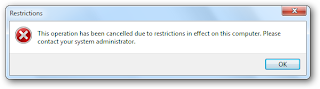





0 comments:
Post a Comment